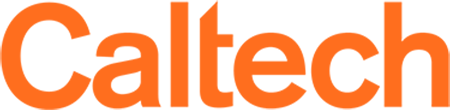Home
/
Canvas Resources
/
Settings
Settings
On This Page
- How do I change my profile picture?
- Can I customize the landing page?
- Can I use Canvas on a mobile device?
How do I change my profile picture?
To add or change your profile picture, follow these steps:
- In the left-hand navigation, click Account. This takes you to your personal settings page.
- Click the Profile link, then click the gray circle (or picture you want to change).
- In the Select Profile Pic dialog box, click Upload a new Image.
- Click Choose File and select an image file on your computer.
- Click Choose.
- Click Add File. Once the image appears, click to select it.
- Click Select Image.
Can I customize the landing page?
The landing page (or Dashboard) can be customized somewhat. It also has useful information about what is happening in your Canvas courses:
- Recent Activity is your news feed, giving you updates on what's going on in all of your courses.
- The sidebar has a To Do list that shows upcoming due dates for your courses.
- Coming up / Calendar shows upcoming events and assignments.
- Once your courses have begun, Recent Feedback lets you know about new grades or comments on your submitted assignments.
Can I use Canvas on a mobile device?
You can access Canvas through mobile browsers on the following supported platforms: iPhone/iPod Touch, Android, WebOS, Blackberry, Windows Phone, and most tablets.
- Canvas by Instructure – for Android devices
- Canvas for iOS – for iOS devices