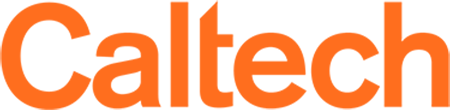Designing Your Canvas Course
Canvas courses can be configured in a number of ways, but typically course content is arranged into "modules" - either by topic / unit or by week - which are composed of content items such as wiki-like pages, PDF files, automatically-graded knowledge-check quizzes, and / or assignments.
Assignments can be built and graded in Canvas, or can be imported from external tools like Gradescope. Quizzes can be created in Canvas that can be automatically graded (great for pre-class knowledge checks), manually graded (like homework assignments), or a mixture of both. Larger projects can also be graded using complex matrix-like rubrics simply and quickly in Canvas Speedgrader.
Review our slides from "Setting up Your Canvas Course".
The following links provide quick-reference pages for a variety of Canvas features:
First steps:
- Access your course: Log in to Canvas with your Caltech credentials. If your course is not listed on the dashboard, choose Courses to the left and All Courses.
- If you don't see your course you may not be listed as the course instructor. Reach out to the registrar to update instructor information.
- Course availability: Courses are made available to instructor approximately 6-8 weeks before the first day of the term.
Set up your course:
- Post your syllabus on the "Syllabus" page. This page has visibility automatically set to "Institute" (meaning Caltech community members can view it if they have the link), making it easy to share your syllabus information with other faculty, students who haven't enrolled yet, and the registrar's course schedule page. (CUE encourages faculty to submit the syllabus for the course they are teaching each term. If you would like to place your course syllabus and/or a collaboration policy on Caltech's course schedule, please send either the documents or the URL where you currently have them posted to [email protected]. Caltech's course schedule is web-based and can contain links to course syllabi and collaboration policies to make it easier for students to access this information from one central location.)
- IMPORTANT NOTE: Note that when you link files to the course syllabus page, files restricted by link or date become available not only to people enrolled in the course, but also to other logged-in Canvas users. In essence, the files become available to all Canvas users. For links to files in course syllabi and course pages, Canvas cannot differentiate if the link is being clicked by an enrollee in the course or by another logged in member of the Caltech community. Our recommendation is to keep files (like problem sets and answer keys) on internal pages or in modules where access can be restricted.
- Decide on a course home page. This is the page that students will land on when they enter your course. At the beginning of the course, you may want this to be a Welcome message page, syllabus page, or the course modules. After the course is under way, it is best to change the course home page to a page that students need to visit the most (likely your modules page).
- Simplify Course Navigation: control which links appear in your course navigation, removing ones students won't need and adding those they will.
- Select a grade posting policy: Grade posting policy determines when students can see grades you enter in the course. You can choose a posting policy for the entire course or for individual assignments. If you select:
- A manual posting policy (recommended), assignment grades remain hidden from student view by default until you post grades for the assignment.
- An automatic posting policy, students can see assignment grades as soon as they are entered in the gradebook.
Add content to your course:
You will need to decide how you will organize your course content. We recommend using modules to organize content, making it easy for student to navigate your course and find the information they need. Modules can work as folder of information (e.g., Lecture Notes, Problem Sets, Answer Keys, etc.) or can be organized by unit or week. See more information about module organization on our recommendations page.
- Modules: Used to organize information and help control the flow of the course
- Pages: Deliver content and information, including text, videos, links, and images
- Files: Store and make available files, assignments, syllabi, readings, and other documents. You can also lock files or folders.
Assign and collect work:
- Assignments: Organize assignments and have scores updated in the gradebook
- Quizzes: Useful tools for knowledge checks, homework assignments, and on-line exams
- Rubrics: How to create and use grading rubrics in Canvas
- Speedgrader: Grading tool for Canvas-submitted assignments
- Peer-Review Assignments: How to structure assignments for students to provide feedback to each other
Track and communicate grades:
- Gradebook: Automatically manage and calculate course grades in Canvas
- Assignment groups: Automatically weight and / or drop scores to calculate a total course grade
Preview and publish your course:
- Student view: See your course as students see it
- Publish your course
Demonstration Courses
Below are two demonstration courses (Caltech login required), selected by students as excellent uses of Canvas. (If you are a course instructor and cannot access these Demo Courses, please contact [email protected].)